Probably you have a lot of different calendars arranged in your Google Calendar and wonder how to manage which calendars display across the different devices you sync to. Google has provided an easy and straight-forward way of doing this if you are set up through Exchange ActiveSync. It is as simple to do, as following the steps below.
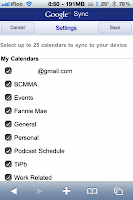
Setup Google Sync on your iPhone, iPad, or iPod touch; go into Safari and point it to m.google.com/sync in order to manage your devices.
Then you have to select your desired device. If you have ever synced other devices, you will see them all displayed with a time-stamp of your last sync.
After you tap the device you would like to manage, you will have an opportunity to select any calendar you want synced to your device. If you want your device not to be synced with any calendar, you can de-select them as well.
Tap ‘Save’ and you will be taken back to your device selection. Then open up your calendar application and allow it a moment to sync up your new calendars. If you tap ‘Calendar’ at the top-left, you will be able to see a list of all calendars and verify that only the specific calendars you selected have been synced.
Now you have full control over your mobile calendar! Enjoy!








No comments:
Post a Comment