Here are 8 easy steps that lead you to teach Siri on youriPhone 4S to tweet.
1. In your Mac or PC browser version of Twitter, you mustfirst enable Twitter text messaging (if you've already done this, you can skipto step 5). Do this by clicking on the drop-down list on the top right (next toyour twitter handle) and selecting Settings. Keep in mind that if you don'thave unlimited texting, this could get expensive.
2. Next, click the Mobile tab, third one from the left.
3. Enter your iPhone 4S mobile number with area code in thatfield labeled "Phone number," and then click Start.
4. You'll see this screen next, telling you it's waiting foryou to verify your phone. (I've blurred the phone number for privacy) Pick upyour iPhone 4S and move on to the next step.
5. Go to the Messages app on your iPhone 4S, and send a textto the number 40404 (or if you're not in the U.S., look up your twitter shortcode here), with your text message consistingof simply the word "go" without the quotes.
6. Go to your Contacts app on the iPhone 4S. Make a newcontact by tapping the + sign, and name it as if its first name is Twitter. Inthe phone number field, type 40404. It will look like 404-04, which is fine.
7. Now you can start Siri as you normally do (by eitherholding down the home button on the iPhone 4S for a couple of seconds or justputting the phone up to your ear). Say "Text Twitter, and then tell itwhatever you would like to tweet. Siri will read it back to you, and if it'scorrect, when she asks "ready to send it?, say yes. If Siri hasmisunderstood what you said, you can edit your tweet on the iPhone 4S screen byhand and then send it.
8. You can also have Siri read your tweets to you if youenable message notifications in the Twitter browser app. When you've finishedmaking your modifications, click Save. You're done!
via Mashable



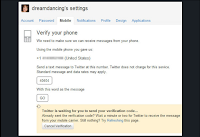












No comments:
Post a Comment